
Table of Contents
Secure Your Private WhatsApp Chats with WhatsApp’s Latest Upgrade: A Step-by-Step Guide
Secure WhatsApp Chat: In today’s digital age, our WhatsApp chats have become a treasure trove of personal and private conversations. It’s only natural that we seek ways to fortify the security of these messages. Luckily, WhatsApp has introduced a cutting-edge upgrade that promises to take your privacy to the next level. This article will walk you through the process of activating this feature and provide insights into how it works.
Ensuring Your WhatsApp Chats Remain Private and Secure
In a world where private communication is paramount, WhatsApp has emerged as a popular platform for connecting with friends, family, and colleagues. To ensure your private messages are shielded from prying eyes, the app offers a range of security options. Notably, you have the ability to lock the entire app or specific chats, giving you added control over who accesses your conversations.
WhatsApp’s Innovative Approach to Heightened Security
Recognizing the importance of maintaining confidentiality, WhatsApp is actively developing new technologies to bolster its security measures. One such innovation revolves around WhatsApp Web – a feature that allows you to access your chats via a web browser. However, a potential concern arises if you leave your laptop unattended and unlocked, inadvertently exposing your messages. The latest enhancement from WhatsApp directly addresses this issue.
Introducing the Screen Lock Feature
With the new screen lock feature, even push notifications remain hidden when your device is locked. This means that accessing WhatsApp Web will now require you to input your password every time you wish to connect, providing an additional layer of security. It’s important to note that you need to manually activate this security enhancement, as it is currently an optional feature. While it’s not widely available yet, WABetaInfo, a reliable source for WhatsApp updates, recently shared a screenshot showcasing the final design. Presently, only a select group of beta testers have access to this feature.
According to WABetaInfo:
After announcing a screen lock feature in development for WhatsApp Desktop beta last year, we can finally announce that it’s now available to a limited group of users that joined the beta program of WhatsApp Web beta.
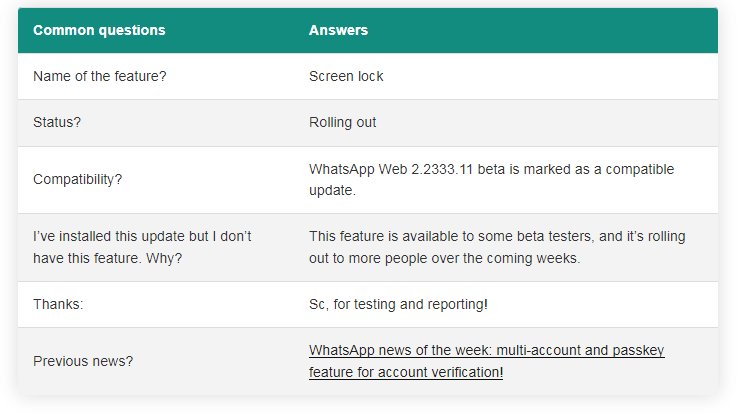
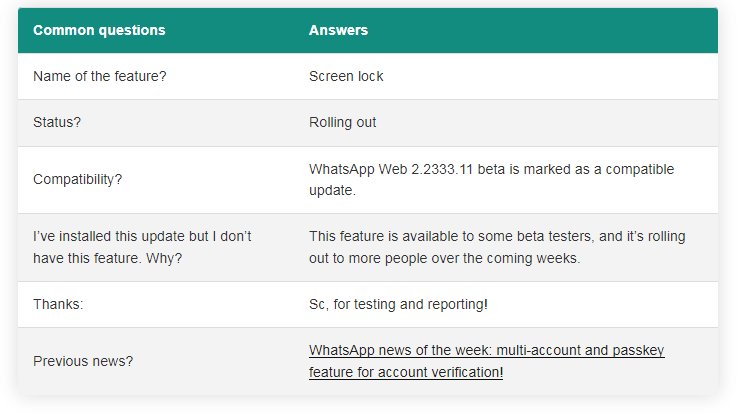
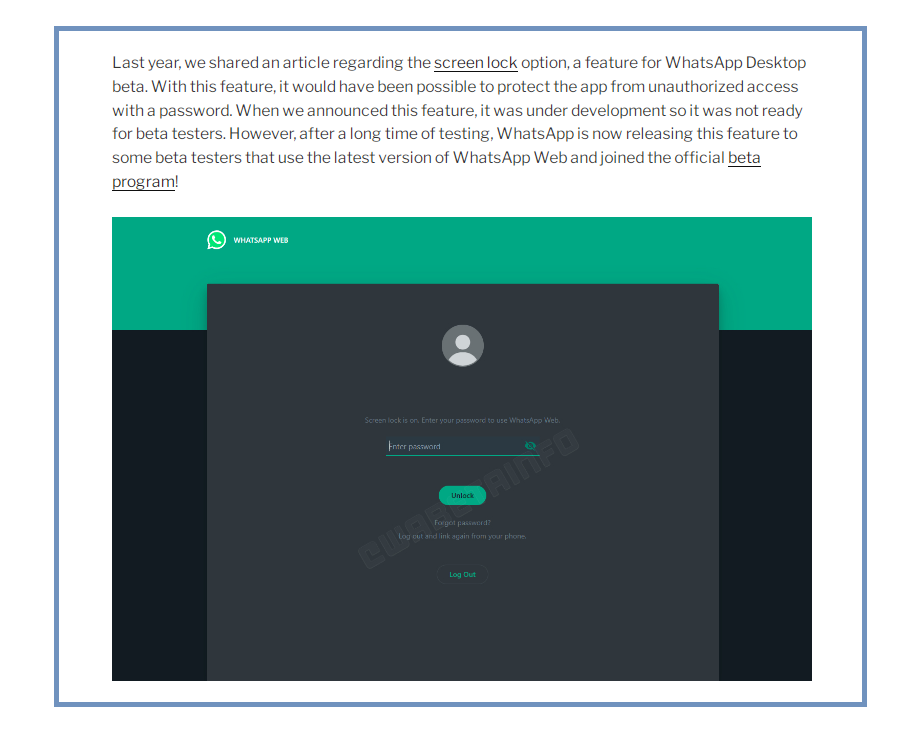
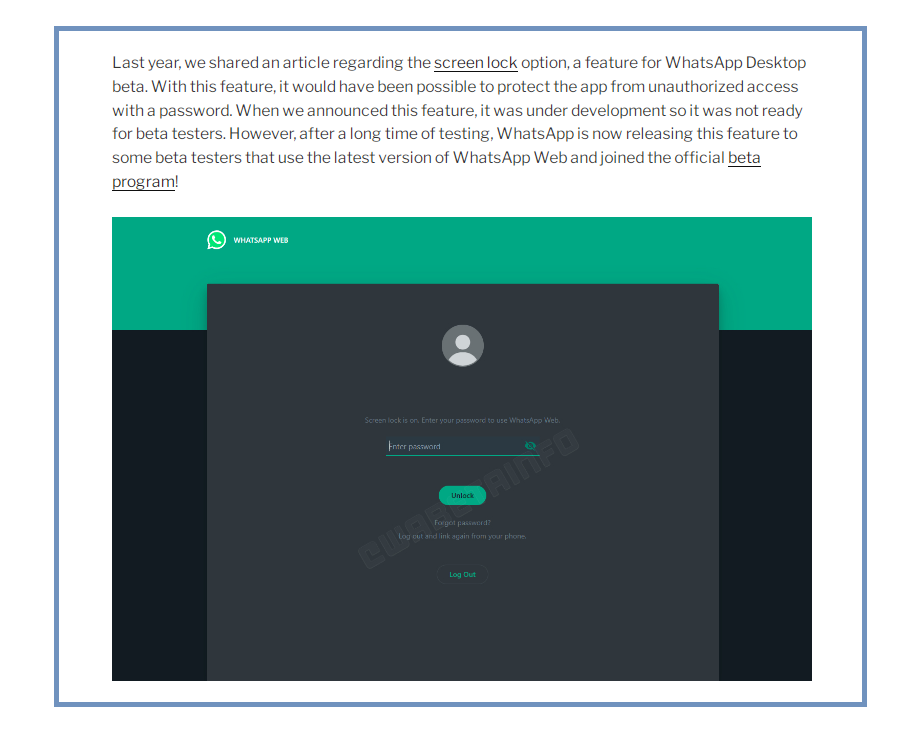
Becoming a WhatsApp Beta Tester: How to sign up
If you’re eager to be among the first to try out WhatsApp’s cutting-edge features, you can sign up for the WhatsApp beta program. This exclusive program allows you to explore new functionalities before they’re officially released. For iPhone users, this involves joining TestFlight, a platform for testing beta apps. Keep in mind that TestFlight availability is limited, so act promptly. Android users, too, can participate in beta testing by keeping an eye on WhatsApp’s official announcements.
Unlocking Enhanced Security: A Step-by-Step Guide
- Launch WhatsApp: Open the WhatsApp app on your device.
- Access Settings: Tap on the “Settings” option within the app.
- Navigate to Account > Privacy: Find the “Account” section in the settings and then proceed to “Privacy.”
- Activate Screen Lock: Look for the “Screen Lock” option and enable it.
- Set Your Password: Choose a password that you’ll use to unlock WhatsApp Web.
- Biometric Authentication (Optional): If your device supports biometric authentication (fingerprint or face recognition), you can choose to enable it for added convenience.
- Stay Updated: Keep an eye on WhatsApp’s official communications for the wider release of this feature.
Summary: Your Private WhatsApp Chats, Your Control
WhatsApp’s commitment to privacy has led to the development of the screen lock feature, a significant stride toward securing your private messages. By restricting access to WhatsApp Web through password protection, even if your device is unlocked, your conversations remain for your eyes only. As WhatsApp refines this feature based on beta tester feedback, users worldwide can anticipate a safer and more secure messaging experience.


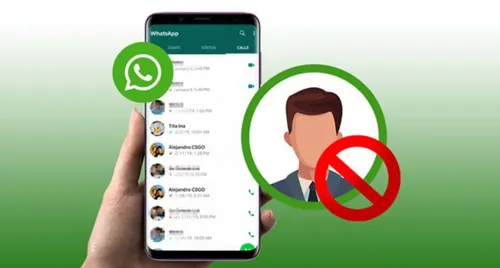

Be the first to comment